Come controllare il traffico Web scambiato dal nostro PC con NetworkTrafficView
Se siete stati colpiti da un virus potrebbe essere necessario analizzare il traffico che viene scambiato con il web dal vostro PC perchè alcune volte se vi siete beccati un virus, questo attiva un processo che scambia frequentemente dati con un server e quindi potete analizzare il traffico in uscita dal vostro PC in modo da poter prendere le dovute cautele su cosa viene inviato all’esterno.
In rete esistono tanti programmi che permettono di analizzare il traffico sul nostro PC ma NetworkTrafficView sviluppato da Nirsoft è quello che mi piace di più per la sua leggerezza e facilità d’uso. NetworkTrafficView è un programma per Windows disponibile gratuitamente che permette di tenere sotto controllo il traffico della nostra rete in modo facile e veloce.
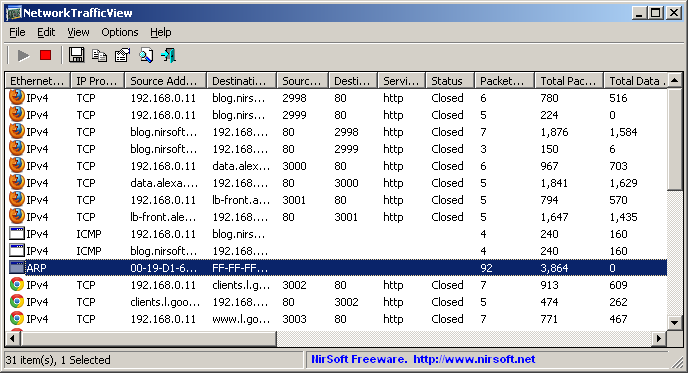
Il piccolo programmino cattura tutto il traffico di passaggio sul nostro PC pacchetto per pacchetto dalla Scheda di Rete e visualizza le statistiche generali, fornendoci tutte le informazioni in maniera dettagliata. NetworkTrafficView ha una interfaccia semplice e intuitiva, dalla quale è possibile visionare le informazioni sul tipo di Ethernet (IPv4, IPv6, ARP), Protocollo IP (TCP, UDP, ICMP), indirizzo sorgente, indirizzo destinazione, nome del servizio, durata processo e molto altro ancora.
Descrizione delle colonne
- Ethernet Type: Displays the Ethernet type – IPv4, IPv6, ARP, and so on.
- IP Protocol: Displays the IP protocol, when the Ethernet type is IPv4 or IPv6 – TCP, UDP, ICMP, and so on.
- Source/Destination Address: Displays the source and destination addresses of this packets summary line. For non-IP packets (like ARP), the MAC addresses are displayed. For IP packets (IPv4 or IPv6), the IP addresses or host names are displayed.
- Source/Destination Port: For TCP lines, the port numbers of the TCP connection are displayed.
- Service Name: For TCP lines, displays the service name (http, https, ftp, and so on) according to the lower port number.
- Status: For TCP lines, displays whether the TCP connection is opened or closed. Be aware that by default, the ‘Hide Closed TCP Connection’ option is turned on, which means that closed connections are automatically hidden, unless you turn off the ‘Hide Closed TCP Connection’ option.
- Packets Count: The number of packets counted for the specified packets group.
- Total Packets Size: The total size of all packets (in bytes), including the packet headers, for the specified packets group.
- Total Data Size: The total size of the data of all packets (in bytes), excluding the Ethernet and TCP/IP headers, for the specified packets group.
- Data Speed: The current data speed for the specified packets group, in KB/Sec.
- Maximum Data Speed: The maximum data speed recorded by NetworkTrafficView for the specified packets group.
- Average Packet Size: The average packet size (in bytes) of the specified packets group.
- First Packet Time: The date/time that the first packet of the specified packets group was captured.
- Last Packet Time: The date/time that the last packet of the specified packets group was captured.
- Duration: The difference between the first packet time and the last packet time.
- Process ID: The process ID of the specified TCP connection.
- Process Name: The process .exe name of the specified TCP connection.
Potete scaricare NetworkTrafficView gratuitamente cliccando sul link seguente:
Download NetworkTrafficView
INDICE DEI CONTENUTI






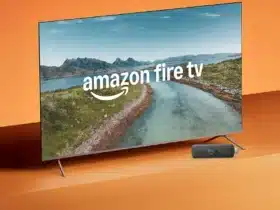














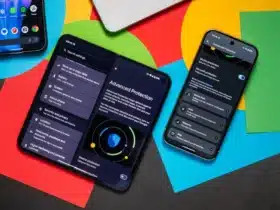

















Lascia un commento
Visualizza commenti